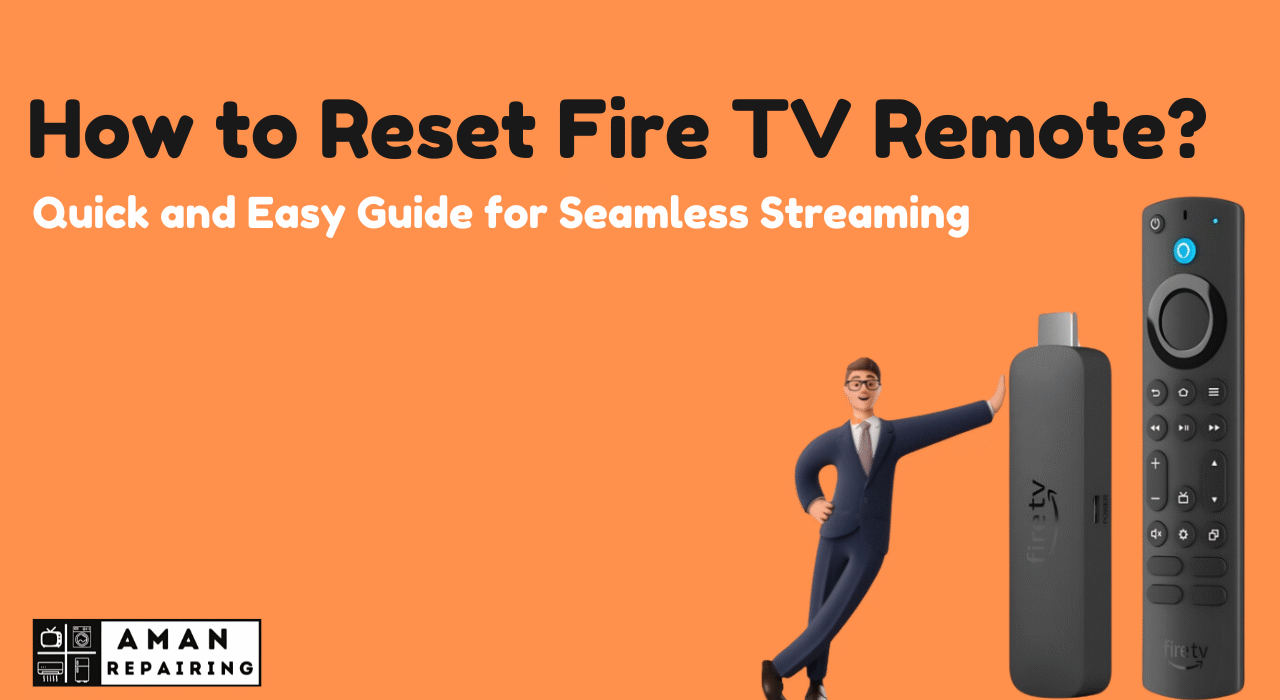Quick and Easy Guide: How to Reset Fire TV Remote
Having a Fire TV remote that is not responding can be difficult. You are not alone in this problem as most people seem to have it. However, resetting the device usually resolves the issue. Here is a step by step guide that will help you how to reset Fire TV remote so that you can regain control as soon as possible and return to watching your favourite films and shows. If your remote has stopped working or buttons are unresponsive, resetting may come in handy. So continue reading this article if you want to understand how simple it could be for you to troubleshoot and fix your Fire TV remote.
How to Reset Fire TV Remote for Seamless Streaming
Are you struggling with your Amazon firestick? Would you like to learn how to reset the Fire TV remote effortlessly so that you can take back control of your streaming experience? Amazon designed this guide specifically for you so that it should be easier than ever before to resolve your remote issues and make for smoother streaming experiences.
Why You Need to Reset Your Fire TV Remote
Knowing how to reset fire Tv remote will save much frustration. Sometimes remotes might lose connection or fail to respond because of several reasons such as low battery and signal interference. In such cases, resetting it may save one from all these troubles instantly and enable them go back watching their favorite programs.
Easy Steps to Reset Fire TV Remote
Get to know how to reset Fire TV remote with our quick step-by-step guide.
Step 1 : To start with, just unplug the power cable from your Fire TV device.
Step 2 : Wait for some few seconds then plug it back in.
Step 3 : Next, press the home button on your remote and hold it down for 10 seconds.
Step 4 : This way you will have re-established the connection between your device and its remote control.
When to Reset Your Fire TV Remote
It is vital to understand when to reset a Fire TV remote as much as how to do it. If your remote has stopped working or if its buttons aren’t responding properly, reset it now. Periodic resets may also optimize the performance of your remote making sure that it functions without interruptions.
If your TV is not working, don’t worry, contact Aman Repairing – LED TV Repairing Service now.
Benefits of Resetting Your Fire TV Remote
Knowing how to restore a Fire TV remote can be very advantageous in various ways. This can help you avoid unnecessary costs of replacements and save money at the same time. Moreover, a reset remote usually functions better providing one with superior user experience too. Sometimes all you need is just a temporal fix in order to make your remote serve you for longer period.
Troubleshooting Tips for Fire TV Remote
Being aware of other troubleshooting tips apart from resetting Fire TV remotes regularly could be useful too.It is common for weak or dead batteries to cause such problems hence check them first. Make sure there are no barriers between the fire tv box and the game controller.If these issues persist take advantage of factory settings restoring.
Enhance Your Streaming Experience
If you can reset your Fire TV remote, it will ensure that your streaming is not interrupted and that it continues to be fun. In order for you to easily maneuver through the favorite content of your choice, you require a well-functioning remote. Take charge of your entertainment set-up and optimize your Fire TV device by keeping your remote in good condition.
FAQs
Q: How do I reset my Fire TV remote?
A: To rest the fire tv remote, remove power from the fire tv, wait for few seconds and connect it again then press home button for 10 seconds on the fire tv stick.
Q: Why is my Fire TV remote not working?
A: Fire TV Remote may not be working because of battery issues, signal interference or need to reset. Try changing the batteries and removing anything that could obstruct between the remote control and fire tv device.
Q: What should I do if resetting my Fire TV remote doesn’t work?
A: Check batteries/remotes batteries are working properly/there are any obstructions after resetting the Amazon firestick android box if one does not solve it then try doing factory reset or contact Amazon support.